Chameleon 3 smart Pay As You Go meter in-home display user guide
Your Chameleon 3 in-home display
The Chameleon 3 in-home display works with your smart Pay As You Go meter to help you keep an eye on your energy use and costs.
The display has a simple traffic light system to show you how much energy you're using in real-time, as well as much more.
Does your display look different to this one? See other in-home display models and user guides.
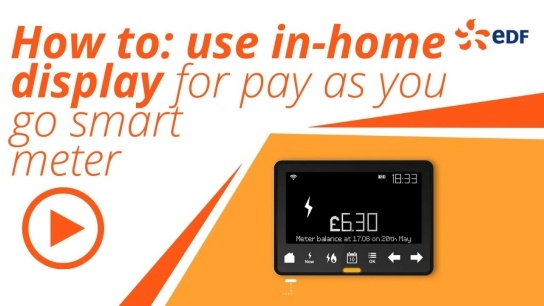
How to use your Chameleon 3 in-home display
The buttons
1. Home: Use this to return to the home screen view.
2. Now: This shows the screen you're seeing right now.
3. Fuel: Tap to cycle between showing info for electricity, gas, or both together.
4. Calendar: Tap to cycle between energy usage for today, this week, this month or this year.
5. Menu/OK: Tap to visit the menu, or confirm a selection when scrolling through options.
6. Arrow keys: Use to scroll through options or information on the screen.
The in-home display

Check if your credit's low: If your credit is low your in-home display will show a message at the top of the home screen.
View what you owe: If you've built up debt, you can view what you owe. Go to Menu and use the arrows to move to 'Debts' and tap 'OK'.
Activate emergency credit: You can do this when your balance is £1 or lower. Go to Menu, choose 'Select Emergency Credit' and tap 'OK'. Tap the gas and electricity symbol to choose the fuel type.
Reactivate electricity supply: If you've been disconnected you'll need to top up first, then reactivate your supply. Go to Menu, choose 'Activate supply' and tap 'OK'.
Reactivate gas supply: If you need to ractivate your gas supply go to your gas meter and press the black button 'B' until it changes. Then follow the instructions.
Download the Chameleon 3 user guide
Can't find the user guide our installer left for you? Don't worry - you can get it here too.
Tips to get the most out of your smart meter

Keep an eye on your energy
Try taking the in-house display around the house and turning different appliances on and off to see how this changes the amount of energy you're using.

Don't leave your appliances on standby
Research by uSwitch shows that we waste £227 million a year by leaving appliances on standby. That includes TVs, set top boxes and phone chargers.

Stay connected to your in-home display
Don't hide your in-home display. Leave it where you can see it easily, and as close as possible to the smart meter to make sure you have a strong connection.
Chameleon 3 troubleshooting tips and advice
Why is my smart meter not connecting?
The more bars you see in the top left of the screen, the stronger the signal to your smart meter. Move the display closer to the meter if you have a weak signal, or you see the 'connecting to smart meter' message.
How do I reset my in-home display?
You can reset your in-home display if you have connection issues, or if it stops updating.
Unplug it from the mains and hold down the power button on the back for five seconds. Wait one minute, reconnect to power and switch it on.
Can I unplug my in-home display?
We recommend that you always leave your in-home display plugged into the electricity mains.
Don't rely on the built-in rechargeable battery. It will only last for up to four hours between charges.
Still have a question? Get more help and support with your smart meter.