Geo Trio smart meter in-home display user guide

Your Geo Trio in-home display
The Geo Trio in-home display works with your smart meter to help you keep an eye on your energy use and costs.
The display has a simple traffic light system to show you how much energy you're using in real-time, as well as much more.
Read on to find out more about what your in-home display can do.
Does your display look different to this one? See other in-home display models and user guides.
How to use your Geo Trio in-home display
The in-home display
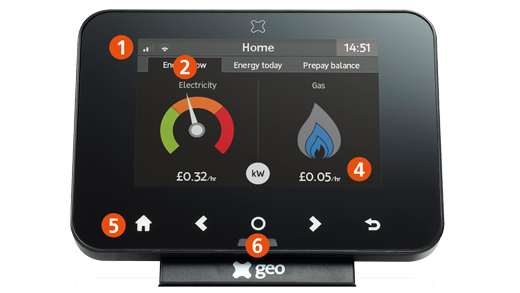
1. Signal strength: This shows if your in-home display is close enough to your meter.
2. Energy now: The Energy now screen is divided in half, with the left side being about electricity consumption and the right about gas. Only the available energy types will be shown - the gas flame will not be shown if you do not have a gas smart meter, for example.
3. Energy today: See what you have spent so far today, and if you have set a budget see how you are doing against this. It will predict, based on your usage for the same day the previous week, if you’ll be in budget for the day. The outer circle fills as you use energy, alerting you if you are getting close or going over budget.
4. Cost display: Shows your costs. Use the ‘Selection’ button to change between £/hr (default) or energy kW.
5. Control panel: Use this to navigate your in-home display.
6. Traffic light: Shows you how much energy you’re using right now. Green is great. Amber means you’ve got a few things on. Red means it’s time to switch something off!
Buttons
1. Home: Tap to enter the menu where you can view your usage history, your current tariff, meter readings, personalise your settings and set a budget.
2: Forward: Use the arrows to navigate around the screen and move between Energy now, Energy today and Prepay balance tabs.
3. Selection: Use this to make selections and to see your energy in £/hr or energy in kW.
4. Back: Use the arrows to navigate around the screen and move between Energy now, Energy today and Prepay balance tabs.
5. Return: Press to go back to the previous screen.
Download the Geo Trio user guide
Can't find the user guide our installer left for you? Don't worry - you can get it here too.
Tips to get the most out of your smart meter

Keep an eye on your energy
Try taking the in-house display around the house and turning different appliances on and off to see how this changes the amount of energy you're using.

Don't leave your appliances on standby
Research by uSwitch shows that we waste £227 million a year by leaving appliances on standby. That includes TVs, set top boxes and phone chargers.

Stay connected to your in-home display
Don't hide your in-home display. Leave it where you can see it easily, and as close as possible to the smart meter to make sure you have a strong connection.
Geo Trio troubleshooting tips and advice
Why is my smart meter not connecting?
The more bars you see in the top left of the screen, the stronger the signal to your smart meter.
Move the display closer to the meter if you have a weak signal, or you see the 'connecting to smart meter' message.
How do I reset my in-home display?
You can reset your in-home display if you have connection issues, or if it stops updating.
Unplug it from the mains and hold down the power button on the back for five seconds. Wait one minute, reconnect to power and switch it on.
Can I unplug my in-home display?
We recommend that you always leave your in-home display plugged into the electricity mains.
Don't rely on the built-in rechargeable battery. It will only last for up to four hours between charges.
Still have an issue? Use our handy troubleshooter to find the answer to your problem
Make your home even smarter

Discover smart home devices
Want to take the next step towards having a low-carbon home?
With smart home devices you can control your home heating while you're still in bed, dim the lights with a simple voice command and much more.